Prepend & Append Confirmation Dialog
Prepend and Append is a special Binary Mode function of the Search string that allows you to add the Replace string to the top or bottom of the files specified by the mask & path. You can use this to add lines to the beginning or end of a file.
To activate prepend or append, click on the ![]() button next to the Search string in the main window or the Script Editor and select “Add at top of file” or “Add at bottom of file”. The Replace string will be inserted accordingly when you do a Search/Replace.
button next to the Search string in the main window or the Script Editor and select “Add at top of file” or “Add at bottom of file”. The Replace string will be inserted accordingly when you do a Search/Replace.
A confirmation dialog allows you to confirm whether or not to perform prepend and append replacements (see when replacement prompts are set to “Prompt on All” (see Replace Options). The action of the buttons is:
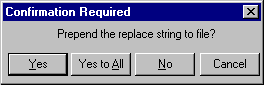
Yes Button: The pending prepend or append is readied. You will receive an additional replacement confirmation prompt as the replacement is made. You may cancel the replacement in the second confirmation dialog by clicking the “No” button. If you chose the “Cancel” button in the second replace confirmation dialog, the entire operation will be cancelled.
Yes to All Button: All prepends or appends are performed in all remaining files that meet your file mask, path, and filter criteria. No additional prompts will be offered.
No Button: The pending prepend or append is canceled. If there is only one file that meets your mask, path, & filter settings, the operation ends.
Cancel Button: Aborts all remaining prepend or append replacements.